How to Watch YouTube Videos Without Seeing Any Ads: Simple Tricks
YouTube is the most popular-sharing platform frolicked by content creators to post engaging content for the expansive audience base. Whether it be a live stream of a breaking news story or the unveiling of a new product, we devour hours of YouTube videos a day. YouTube is our ‘go-to learning’ platform with a zillion ‘how to’ videos to make life simpler. The only problem, the unwanted ads!! Here’s how to watch YouTube videos without seeing any ads.Google Settings: Watch YouTube Videos Without Seeing Any Ads
Ads on YouTube are tailored to your interests. You can control these ads from your Google Ads Settings. Google keeps a track of the following to offer promotional ads on the basis of:Videos browsedApps installed on the devicePrevious interactions with Google ads or advertising servicesGeographic locationAge and genderYouTube interactions
The aforementioned allows Google to offer tailored ads on the basis of your interaction with the digital world. If you want to watch YouTube videos without seeing any ads, you need to disable or clear or even pause your watch history. To do so, follow these simple steps

To view your watch history, go to the ‘Library’ tab and tap ‘History’Remove a video: Next to the video details in the History page, tap Menu and select ‘Remove’ from Watch HistoryTo clear or pause your watch history, while on your History page, tap on the top MenuClear watch history: Tap Clear watch historyPause watch history: Tap Pause watch history
Also Read: New YouTube Copyright Checks Tools For VideosDisable YouTube ads with YouTube Premium subscription
If you are a regular YouTube user, then you should consider switching to YouTube Premium for ad-free content. All you got to do is opt for a premium membership focused at offering members a smoother and an improved experience across YouTube, YouTube Music, and YouTube Gaming.Download Browser Extensions to watch YouTube Videos without seeing any ads
If you use your Pc to watch YouTube videos, it is then best to download the best adblocking browser extensions to watch YouTube videos without seeing any ads. These adblocking extensions are free of cost and promise an ad free YouTube time.
Some of the best ad blocking browser extensions include:uBlock Origin Adblock Plus Ghostery AdGuard AdBlocker UltimateTo watch YouTube videos without seeing any ads:Download and install one of the above-mentioned browser extensions.Navigate to YouTube through the same browser. Configure extension’s settings to block ads on that site.

PS: Some adblockers will do this automatically, so check with your chosen extension whether you need to change the settings to watch YouTube videos without seeing any ads.An extra ‘DOT’
According to a Redditor, you can easily remove YouTube ads by adding an extra period in the URL. This means that instead of typing in – youtube.com/abc (abc being the name of the video), you need to type in – youtube.com. /abc (add that extra dot right after the domain name) to watch YouTube videos without seeing any ads.
You Might Also Like To Read: YouTube Is Testing New Video Quality Controls
The only drawback of this simple step is that it works in certain browsers. In case you use your mobile to watch videos, then use use the “Request Desktop Site” feature to watch YouTube videos without seeing any ads.
Happy YouTube time!!02
How to download YouTube videos to your iPhone
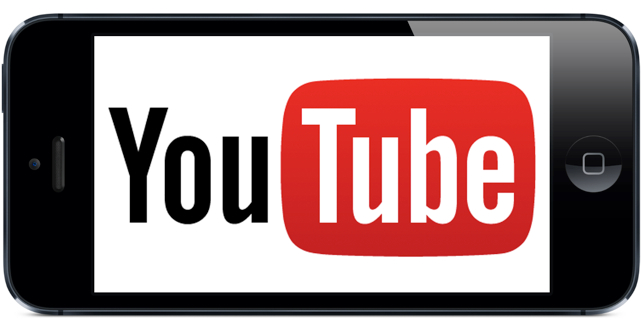
YouTube is pretty strict about its stance on not allowing downloads of its videos. Even many popular browser plugins that once supported downloading of YouTube videos are now blocked from the site, so it should come as no surprise that any apps that once allowed you to do the same have been patched to remove the ability. That being said, there’s still a way to do it, and here’s how.
First, you’ll need to download a free app called Titan Downloader. This was one of the apps that once allowed super easy downloading of YouTube videos, but has since blocked the feature — on the surface, at least.
If you browse for a YouTube video directly from the app and attempt to download, you’ll be met with a warning that, due to “copyright issues,” the app doesn’t allow downloading on YouTube.
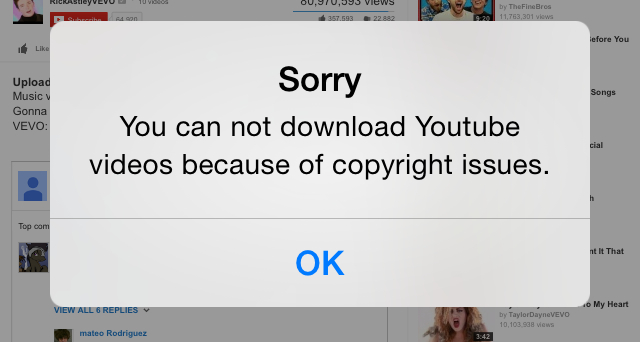
Instead, use Safari to find the video you wish to download and copy the url.
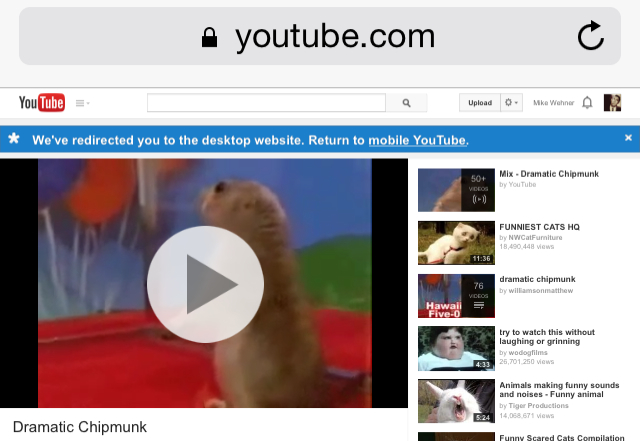
Now, back in Titan Downloader, paste the address and bring up the video. Click the play button so the video begins to play, and then quickly tap the “Done” button in the upper left corner.

As soon as the video window shrinks down, tap and hold your finger on the video window itself. After a moment, a menu will appear. Tap either “Download” or “Download As” and the video will be saved within the app.
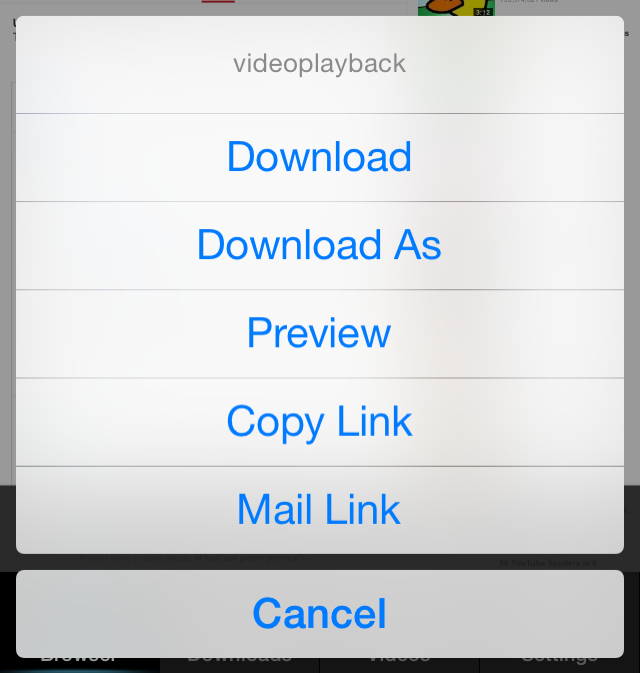
Now, if you wish to save the video directly to your phone, tap the “Videos” tab on the bottom of the screen, tap and hold the video icon and then click “Save to Camera Roll.” Tada!
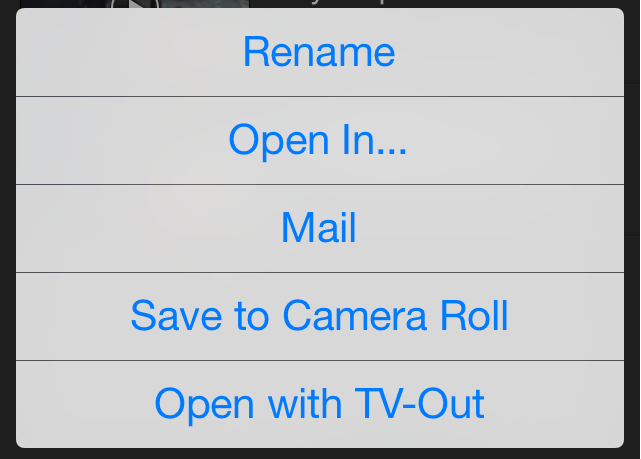
I wouldn’t be surprised if this hidden (or overlooked) bit of functionality was patched out before too long, so if downloading YouTube videos is something you want to be able to do long-term, and without jailbreaking your device, make sure you download the app with a quickness.
All products recommended by Engadget are selected by our editorial team, independent of our parent company. Some of our stories include affiliate links. If you buy something through one of these links, we may earn an affiliate commission.03
How to download YouTube videos
Is downloading YouTube videos even legal?
The biggest stories of the day delivered to your inbox.
By signing up to the Mashable newsletter you agree to receive electronic communications from Mashable that may sometimes include advertisements or sponsored content.
Thanks for signing up. See you at your inbox!
No comments:
Post a Comment